


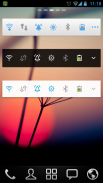
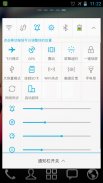

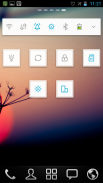
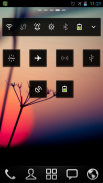
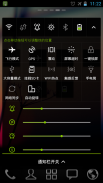
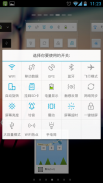
GO Switch Widget

GO Switch Widget의 설명
GO Switch Widget provides you a fast way to turn on/off the functions in common use, such as Wifi, GPS, brightness, screen lock,flashlight, battery etc.
In 4x1 style, up to 12 toggles and 2 controls are supported. Compare to other switch widgets, you can just simply drag the toggles to change their positions in the widget. Moreover, like other GOWidgets, theme is also supported.
To make it work, you must install the latest version of GO Launcher EX which is the most popular home launcher app in Android Market.Free tools for you:Flashlight,QR Scanner,TimerHow to uninstall?
To lock screen, the widget must be set as the device administrator. Once it's done, you cannot uninstall the widget directly like other normal GOWidgets. If you happen to uninstall it, you can follow the instruction below:
Enter the "Settings" menu -> "Location and security" -> "Select device administrators" -> Make sure "GO Switch Widget" is not selected -> Then uninstall the
Available Size:
-4x1
-1x1
Since GO Switch Widget has the right to lock screen, to UNINSTALL it, you must execute the steps below first.
Press the "menu" button in home screen of GO Launcher EX -> Select "Settings" -> Select "Location and Security" -> Select "Select device administrators" -> Make sure "GO Switch Widget" is not selected. Then try uninstall the widget like other usual applications.
Some toggles may be out of work after your GO Switch Widget is upgraded. Please refer to the instruction below to figure them out.
For the WiFi toggle (the instruction may be varied a little in different phones)
Settings -> Wireless and network -> Wi-Fi settings -> Unselect “WiFi” -> Then try the WiFi toggle in the widget to open the WiFi network.
For the Bluetooth toggle (the instruction may be varied a little in different phones)
Settings -> Wireless and network -> Bluetooth settings -> Unselect “Bluetooth” -> Then try the Bluetooth toggle in the widget to open the Bluetooth function.
For the screen lock toggle (the instruction may be varied a little in different phones)
Settings -> Location and security -> Select device administrators -> Unselect “GO Switch Widget” -> Then try the “screen lock” toggle in the widget to lock the screen.
Actions:
- Wifi, Ringer, Brightness, Bluetooth, MobileNetwork, GPS, Auto-sync, Airplane mode, Auto-rotate, Vibrate, ScreenTimeout, Lock screen, Ringer volume, Media volume
- Toggle position modification
How to add GOWidgets to your home screen?
- Long press on your home screen in GO Launcher EX. Press the GOWidget option and choose the widget you like. Make sure you have enough room for the widget.위젯은 당신에게 / 등 와이파이, GPS, 밝기, 화면 잠금, 손전등, 배터리 등의 일반적인 사용의 기능을 켤 수있는 빠른 방법을 제공합니다 스위치 GO
의 4x1 스타일로, 12 전환 및 2 컨트롤까지 지원됩니다. 다른 스위치 위젯을 비교, 당신은 단순히 위젯에 자신의 위치를 변경하려면 전환을 드래그 할 수 있습니다. 또한, 다른 GOWidgets 같은 테마도 지원됩니다.
그것이 작동되도록하려면, 안드로이드 마켓에서 가장 인기있는 홈 런처 애플 리케이션이다 GO 런처 EX의 최신 버전을 설치해야합니다.
의당신을위한 무료 도구 : 의< 에서< 스캐너 에서타이머
제거하는 방법?
화면을 잠 그려면, 위젯은 장치 관리자로 설정해야합니다. 당신이 일을 끝낼 후에는 직접 다른 일반 GOWidgets처럼 위젯을 제거 할 수 없습니다. 당신이 그것을 제거하는 일이 있다면, 당신은 아래의 지시를 따를 수있다 :
"설정"메뉴를 입력 -> "장소 및 보안"-> "장치 관리자를 선택합니다"-> 확인을 선택하지 않은 "위젯을 전환 GO"확인 -> 다음 제거
유효한 크기 :
-의 4x1
- 1 × 1
GO 스위치 위젯을 제거하려면 화면을 잠글 수있는 권리를 가지고 있기 때문에, 먼저 아래의 단계를 실행해야합니다.
보도 자료 GO 런처 EX의 홈 화면에서 "메뉴"버튼 -> "설정"을 선택 -> "장소 및 보안"을 선택 -> "장치 관리자를 선택합니다"-> 선택되지 않았는지 확인 "위젯을 전환 GO"합니다. 그런 다음 다른 일반적인 응용 프로그램과 같은 위젯을 제거하려고합니다.
일부 전환은 GO 스위치 위젯이 업그레이드 된 후에는 일에서 할 수있다. 이를 알아 내기 위해 아래의 지침을 참조하십시오.
와이파이 토글을 위해 (명령은 다른 휴대폰에 조금 변화 될 수있다)
설정 -> 무선 및 네트워크 -> Wi-Fi를 설정 -> 선택 취소 "와이파이"-> 그런 다음 무선 네트워크를 엽니 위젯에 와이파이 전환을 시도합니다.
블루투스 전환을 위해 (명령은 다른 휴대폰에 조금 변화 될 수있다)
설정 -> 무선 및 네트워크 -> 블루투스 설정 -> 선택 취소 "블루투스"-> 그리고 블루투스 기능을 엽니 위젯에서 블루투스 전환을 시도합니다.
화면 잠금 전환을 위해 (명령은 다른 휴대폰에 조금 변화 될 수있다)
설정 -> 위치 및 보안 -> 기기 관리자 선택 -> 선택 해제 "위젯을 전환 GO"-> 그런 다음 화면을 잠 위젯에서 "화면 잠금"전환을 시도합니다.
조치 :
- 와이파이, 벨소리, 밝기, 블루투스, MobileNetwork, GPS, 자동 동기화, 비행기 모드, 자동 회전, 진동, ScreenTimeout, 잠금 화면, 벨소리 볼륨, 미디어 볼륨
- 토글 위치 변경
홈 화면으로 GOWidgets를 추가하는 방법?
- GO 런처 EX의 홈 화면을 길게 누릅니다. GOWidget 옵션을 누르고 당신이 좋아하는 위젯을 선택합니다. 당신이 위젯에 대한 충분한 공간이 있는지 확인합니다.



























